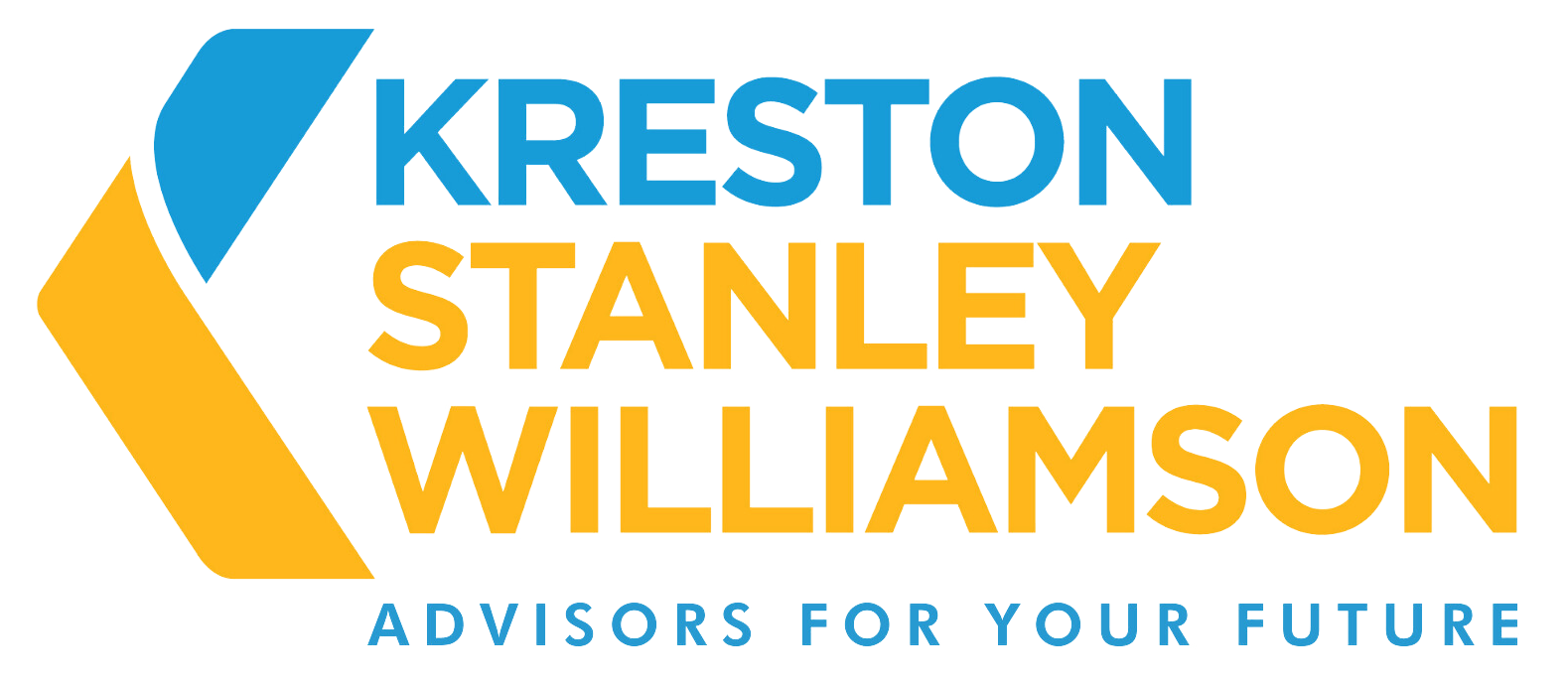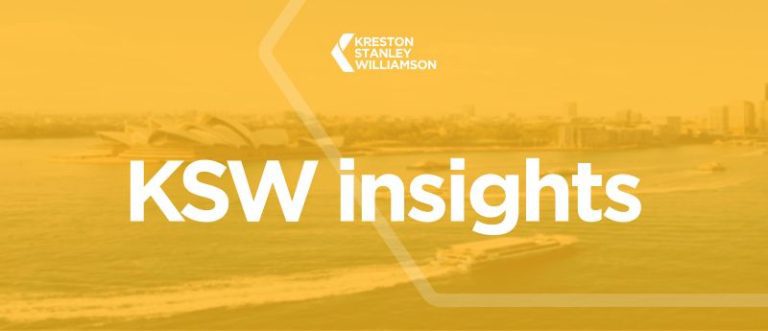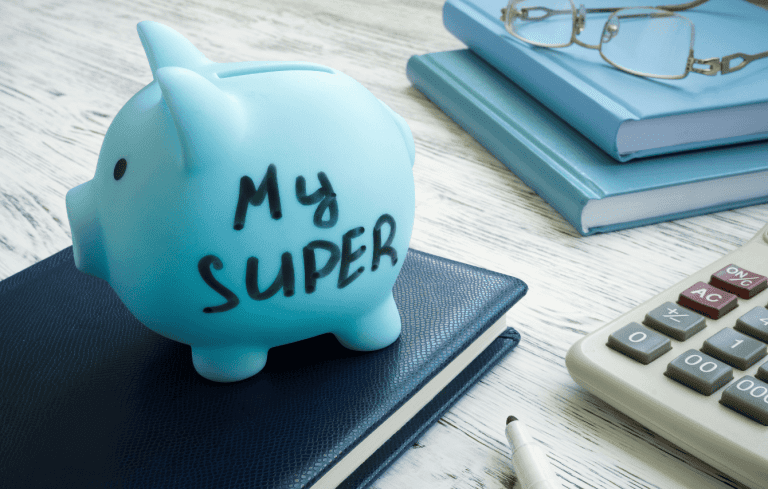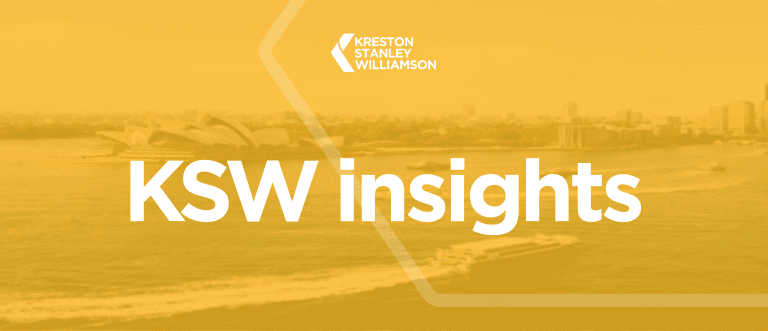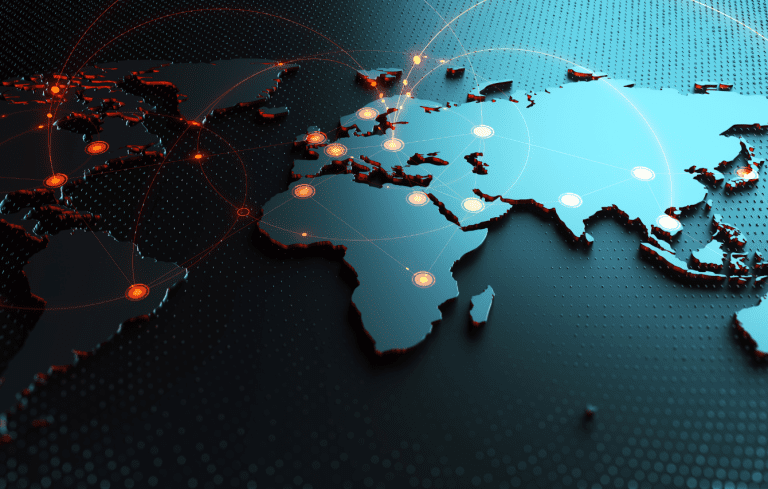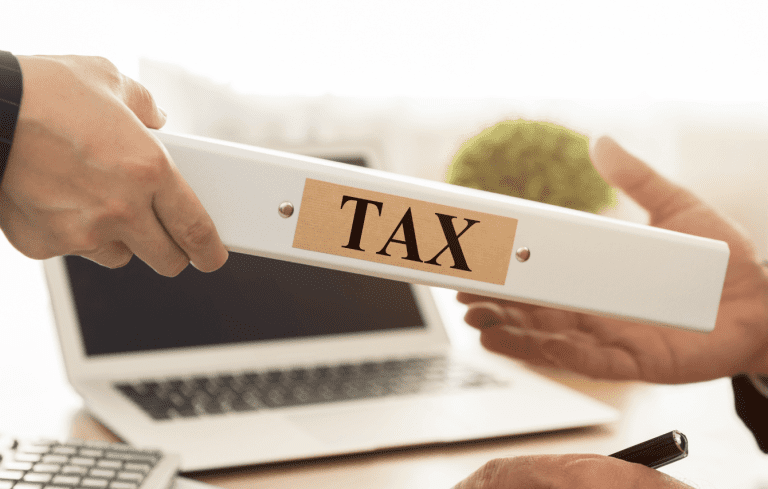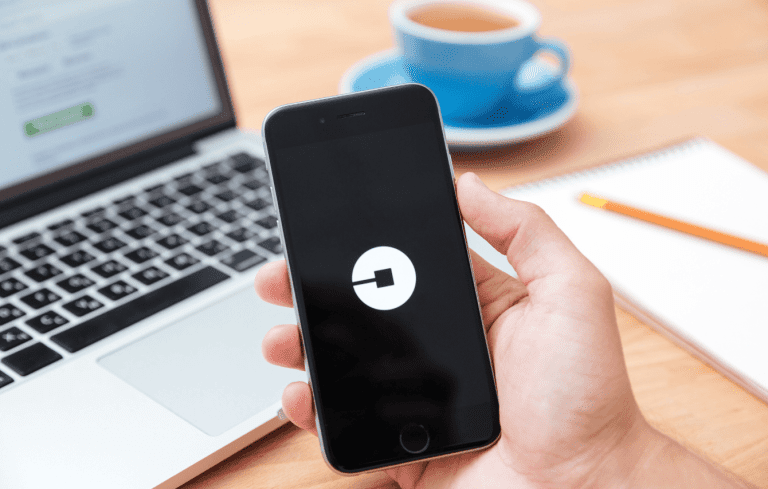Current as of January 2016
If you are utilising Xero and looking for ways to optimise your experience, accountants in Sydney, we recommend reading this article, which contains valuable tips and tricks to enhance your efficiency with the software. If you are not using Xero yet and want to know if it can benefit you, click here.
| Tips and tricks | Instructions or links |
| Faster login | To speed up logging into Xero by only having to enter a password, replace the upper case characters with your Xero login address, then save it as a browser or desktop bookmark. https://login.xero.com/?username=REPLACE_WITH_YOUR_USERNAME |
| View multiple pages | View multiple pages of your organisation in Xero simultaneously using tabs (as long as you’re using one of their supported browsers and aren’t viewing multiple organisations simultaneously).
To open a link in a new tab on a PC, right-click on a link and select Open New Tab. To open a link in a new tab on a Mac, hold down the Command key and click on the link. |
| Inbuilt calculator – data entry | You can enter an essential arithmetic operation into the Quantity, Unit Price and Discount fields for transactions such as invoices. Xero calculates the result when you press Enter or Tab. |
| Use payment references | To make the reference of payments easier (particularly when matching multiple transactions when doing a bank reconciliation), enter the cheque or transaction number in the payment Reference field on the Awaiting Payment invoice or bill when recording the payment. This will enable you to quickly reconcile and report on transactions. |
| Repeat invoice | If you have regular bills to pay or send regular invoices to customers – use Xero’s repeating invoices or bills. Set up a template, and Xero will automatically create an invoice or bill for you according to the frequency you specify and drop it on the Draft tab (if you need to vary the amount or something else each time) or the Awaiting Payment tab (if it is the same every time). |
| Reconciliation multiple items | Bank reconciliation is not just a one-line item from your bank statement to one item entered into Xero – you can match:
|
| Customise report layout
| Change the default layout of some reports by choosing your own groupings for accounts or move accounts to be displayed on a different part of the report using a ‘Custom layout‘. The layout can be applied to other organisations you have in Xero or set as the default for all users of an organisation. |
| Google docs | If you don’t have Microsoft Excel or prefer to use Google Docs for sharing spreadsheets, you can export any report in Xero to Google Docs (or Excel or PDF). You’ll need a Google account (Gmail address) to export reports to Google Docs, and you can invite other people into Google Docs to view and edit them. If the people you invite only need read-only access to a document in Google, they don’t need a Google account. |
| Billing tips | Please click on the video link https://vimeo.com/66622118 |
If you would like to know more about Xero and its features, please contact us.
DISCLAIMER
This newsletter has been produced by Stanley & Williamson as a service to its clients and associates. The information in the newsletter is of general comment only and is not intended to be advice on any particular matter. Before acting on any areas in this newsletter, seek specific advice about your circumstances. Liability is limited by a scheme approved under Professional Standards legislation.